On-boarding and Deploying Your First Devices on the Helium Network - Part 2
Adding Email or Text Alerts
One of the fundamental IoT utilities is the ability to notify and alert users based on specific sensor conditions. The TagoIO platform enables both email and text alerts as pre-integrated actions.
- From the TagoIO menu, click Actions.
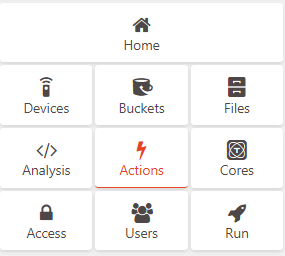
TagoIO Home Menu
- Next, click the +Action button in the upper left corner of the screen.

TagoIO Add Action Menu
- Enter a descriptive name for this alert. For example, Water Leak Alert Email.
- Then select Variable as the type of trigger to initiate the action.
- Finally, enter the required information for the email notification and click Create my Action.

TagoIO Action Configuration Menu
- Configure the conditions that will trigger the email action. Select the Water Leak Sensor as the Single device to trigger when the value of the water_leakage_detected variable is equal to 1.

TagoIO Action Trigger Configuration
- Select Save and verify that the Water Leak email alert is active.
![]()
TagoIO Action Summary
- Now that the action has been created, trigger the water leak sensor and verify that the alert email is received.
TagoIO provides many tools and utilities that allow scaling for deployments with hundreds or thousands of sensors. For example, the Multiple Device option allows a single action to be triggered from a large group of devices sharing the same tag value.