LoRa® on-premise - at Home and in the Office documentation
IFTTT and Email Notifications
Configure IFTTT
-
In a browser, open IFTTT and sign up for a free developer account or log in if you already have an account.
-
Open the Webhooks integrations page, click the Connect button and then the Documentation button. Copy the key displayed and save it somewhere safe. You will be using this key shortly. This key is referred to later as IFTTT_DEVELOPER_KEY.
-
Open the IFTTT create page.
-
Click the Add button next to If This.
-
Enter Webhooks into the search book and select the Webhooks option.
-
Select Receive a web request.
-
Enter up into the Event Name field. This has to be up because that is the name of the event fired on the network server side.
-
Click the Create trigger button.
-
Click the Add button next to Then That.
-
Enter Email into the search book and select the Email option.
-
Select Send me an email.
-
In the email compose form, edit the subject to something you like, and edit the body as below.
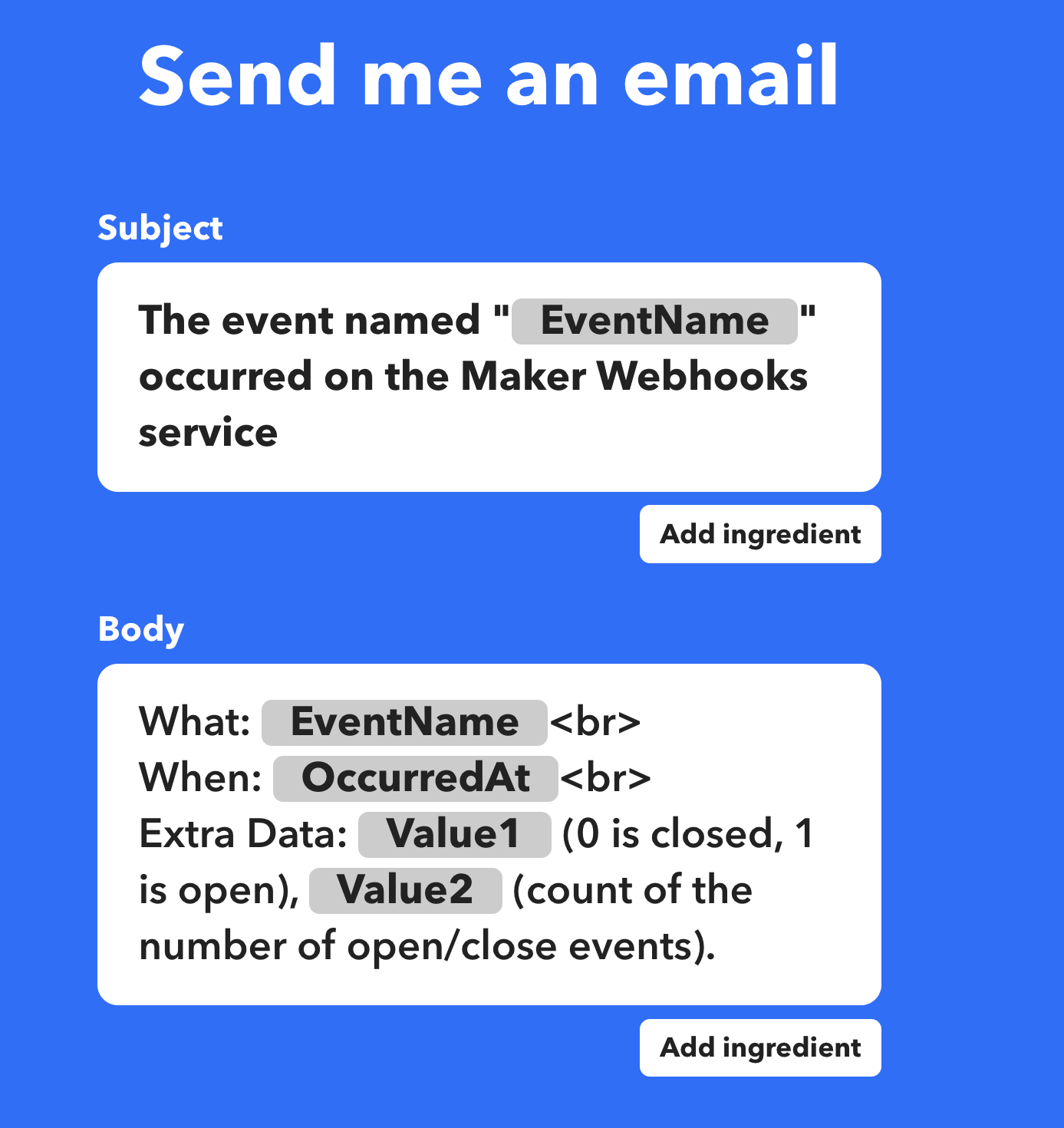
Figure 1: IFTTT email form
-
Click the Create action button at the bottom of the page.